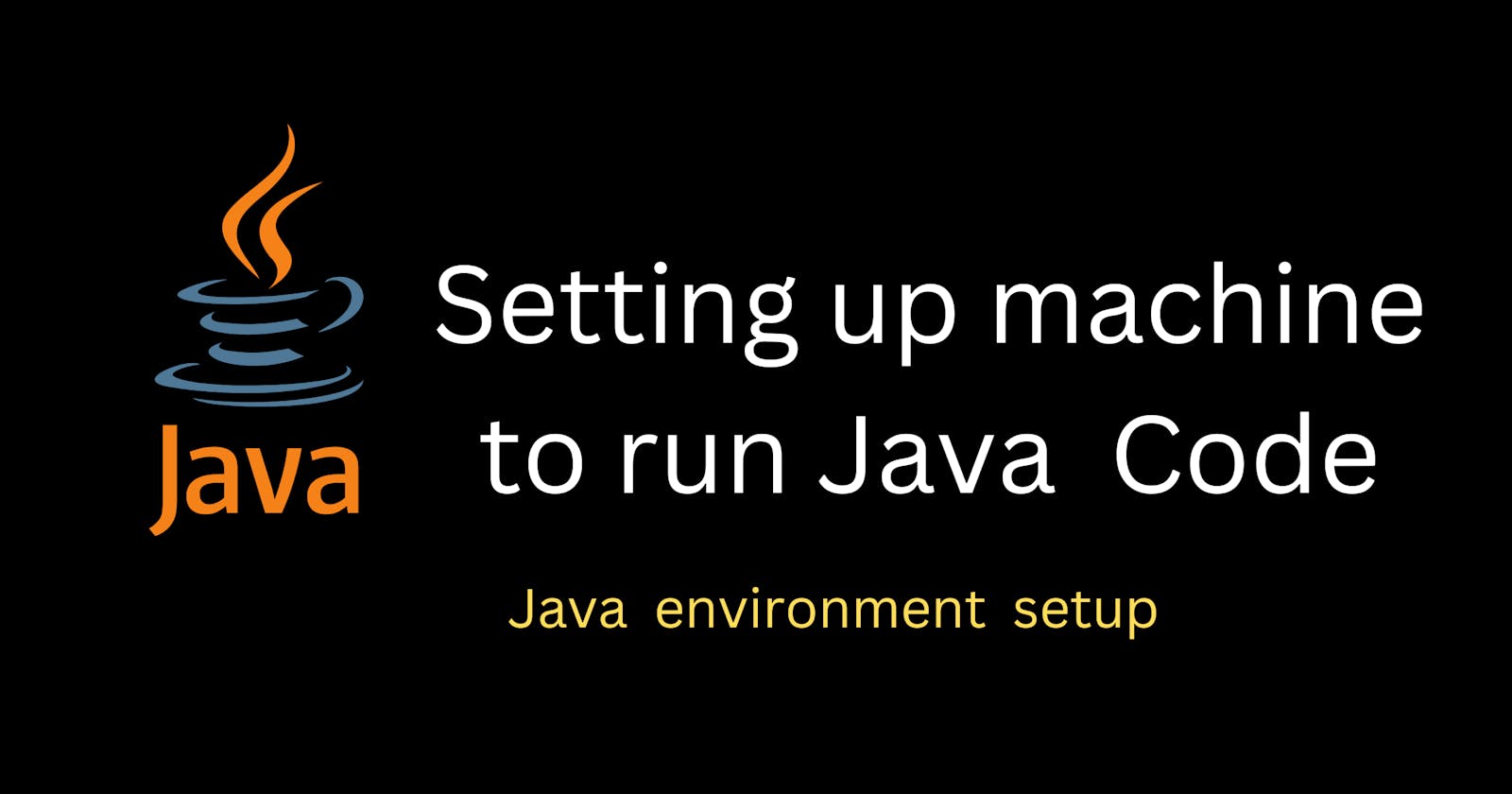Table of contents
No headings in the article.
✨So , as the title says in this blog we are going to setup our machine to run our java code ; let's start without further due...
first things first ; " What all do we need ? "
✒ We would be needing Java Development Kit (JDK) to write and run our Java programs.
✒An text-editor or an IDE where we would be writing our code , there are many code editors out there but for beginners as you are getting started i would suggest you to use Bluej .
First we would be setting up our JDk :
1st : visit this link and download the jdk scroll down there you would find section for windows , linux and Mac , choose accordingly and download the file by simply clicking on any one of them. for windows users prefer downloading installer file that would make stuff a bit simpler.
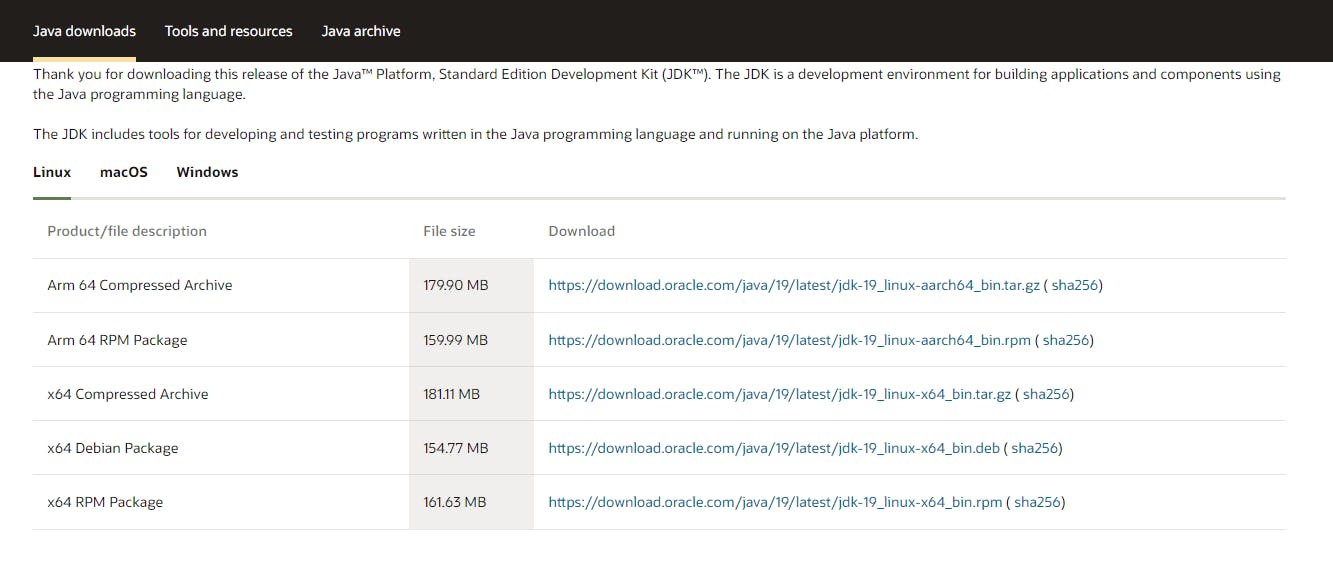
📌After you have successfully installed the JDK the next step is to setup the environment variables , for that we only need the location of the directory where our JDK is installed by default it is
“C:\Program Files\Java\jdk-11.0” but if you have made any changes then you need to use that directory .
( in most cases “C:\Program Files\Java\jdk-11.0” is the directory) copy that .
✔ search for "environment variables " in your search bar and open it
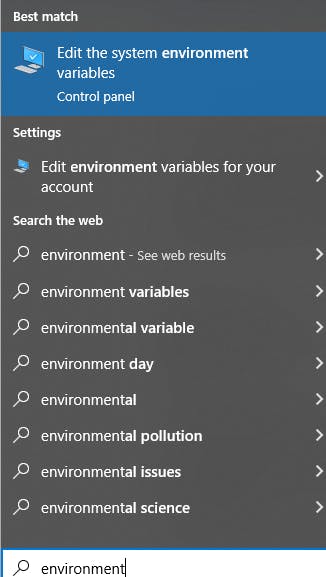
✔ select the environment variables option
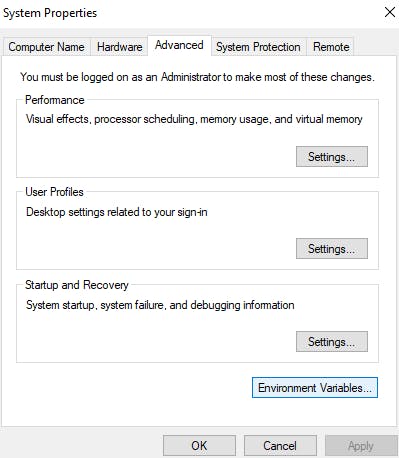
✔ click on New in the System Variable section
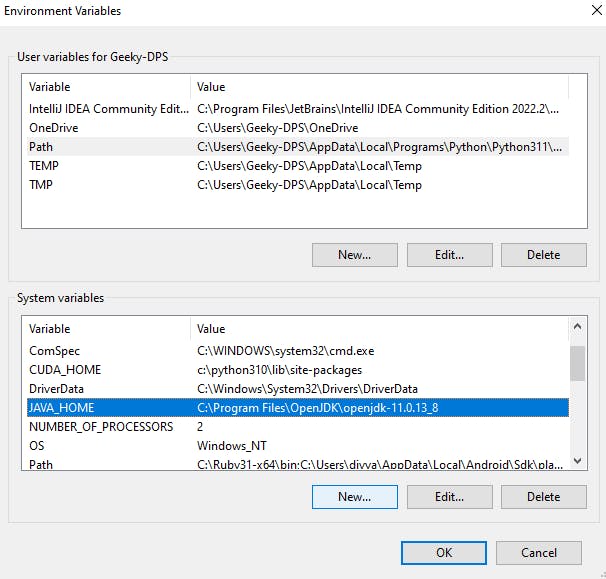
✔ In the variable name section enter " JAVA_HOME " and in the value section enter the path that you copied earlier (path to your JDK directory).
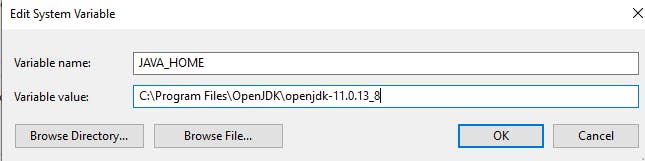
✔Click Ok , now let's verify the installation Open command prompt and enter the command “java –version” and this should run and would give the version of the JDK installed on your machine.
🎉hurrah , you have completed 50 percent of your work.
Now , lets setup our IDE ( integrated development environment ) where we would be writing our code.
🎃 visit thislink and simply choose your OS and install it by simply clicking next .
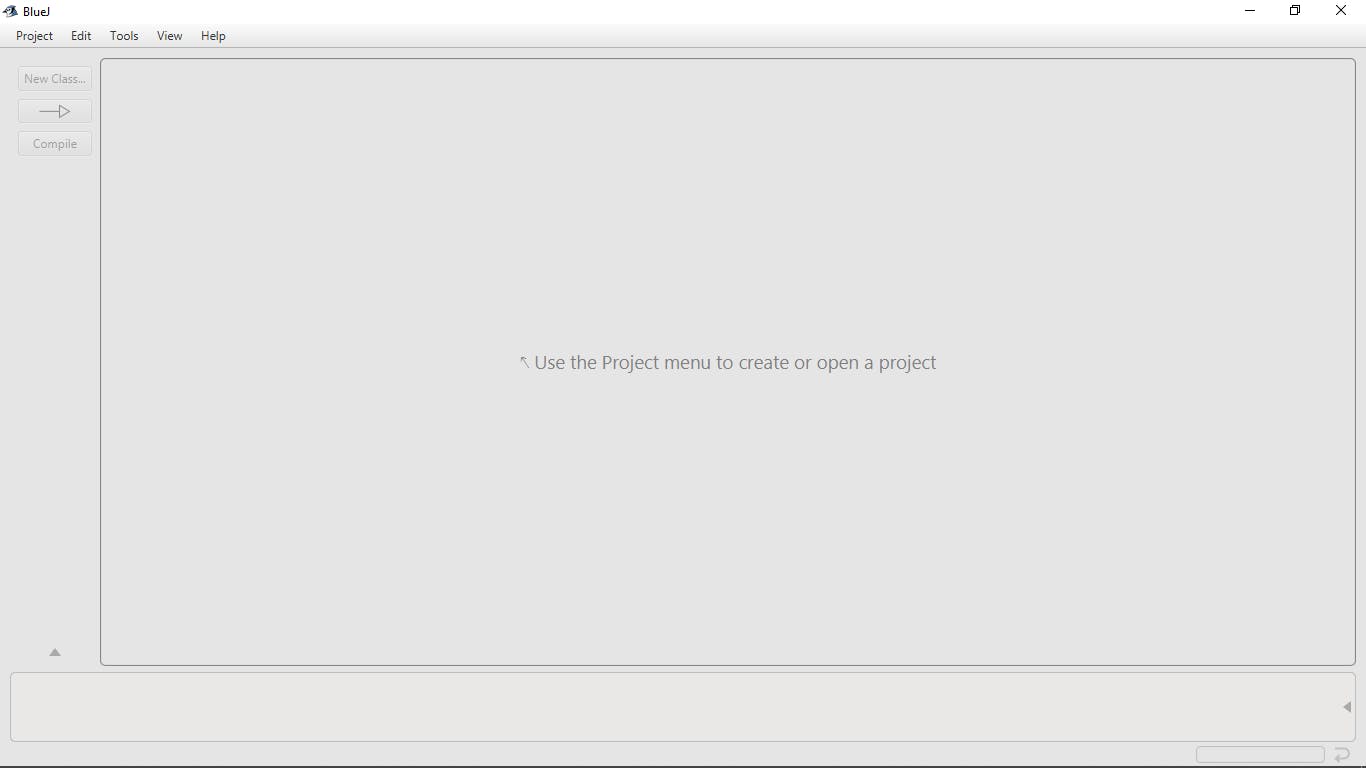
🎃 You would get something similar to above , you can start by creating a new project from top left corner .
🎉🎊Hurrah !!!!! you are good to write your first "Hello World" program .
Thankyou !